COMPUTERBOARDS INSTALLATION INSTRUCTIONS
FOR USING THE PCI-1200/JR WITH
THE ARIEL PERFORMANCE ANALYSIS SYSTEM
January 1999
The PCI-DAS1200 series boards are easy to use. This quick start procedure will help you
setup, install and test your board quickly and easily. For additional information, see the
ComputerBoard web site: www.computerboards.com.
Hardware Installation
Shut down and turn off your computer. Disconnect the power cord and remove the
computer cover.
Locate vacant slot: Locate any vacant PCI expansion slot and remove the expansion
slot screw and cover. Save the screw for step #4 below.
Unpack the PCI-1200/JR card: Caution. Touch a grounded metal object to
discharge any build-up of static electricity before handling the 1200/JR card. Handle the
card by its edges. If you lay it down, place it on the static-proof bag it is shipped in.
Install the ComputerBoards card: Push the 1200/JR card FIRMLY into the PCI
slot and replace the PCI slot cover screw.
Replace computer cover: Replace the screws that hold the cover in place.
Reconnect the power to the back of your computer and start your system. Windows
95/98 will automatically detect the board as it starts up.
Install the InstaCAL Software
- Insert the InstaCAL disk or CD into an appropriate disk drive in your computer.
- Select Start Menu
located in the lower left corner of the screen. Select RUN and
then BROWSE. Select the drive where the InstaCal disk or CD resides. Select SETUP.EXE and
then OK.
The install wizard will now launch, and you will then be prompted for additional
information. Follow the instructions and, if possible, accept the defaults.
Welcome Menu: Next
Install Type: 32-Bit Instacal
Select Location: C:\CB\
Create Program Folder Computerboards
Install Disk 2
Install Disk 3
Modify Autoexec.bat Yes
Old File Saved as autoexec.bak
Install CBClient: No
Modify system.ini Yes
Old File Save as system.bak
View Readme file: Yes
Restart Computer: Yes
The installation routines will create all required folders/directories and unpack the
various pieces of compressed software. The default location is on your main hard drive in
a directory or folder named (C:\CB\).
Launching/Using the InstaCal Software
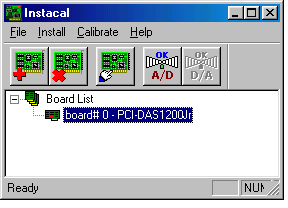 Run the InstaCal software: Start
your computer. From the Windows 95/98 main screen, select Start, PROGRAMS, COMPUTERBOARDS
and then INSTACAL.
Run the InstaCal software: Start
your computer. From the Windows 95/98 main screen, select Start, PROGRAMS, COMPUTERBOARDS
and then INSTACAL.
- The Plug and Play Board Detection
menu will then be opened. This menu will display
any boards that were detected during the bootup process. Make certain that the PCI-1200JR
board has a checkmark in the indicator box. Select OK to proceed.
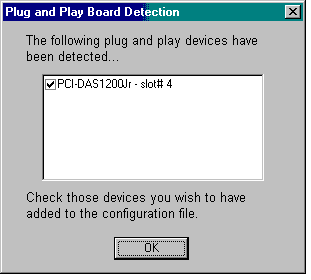
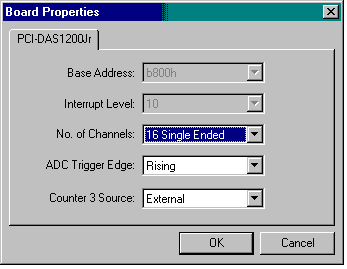 Select Install, Configure
(or the Configure icon) to display the board properties. You should only change the #
Channels from 8 Differential to 16 Single-Ended. Select OK to proceed.
Select Install, Configure
(or the Configure icon) to display the board properties. You should only change the #
Channels from 8 Differential to 16 Single-Ended. Select OK to proceed.
- Close
the InstaCal window.
Congratulations! You have successfully installed and connected the ComputerBoards A/D
card for use with the Ariel Performance Analysis System (APAS) and are ready to use the
ARIEL ANALOG program.
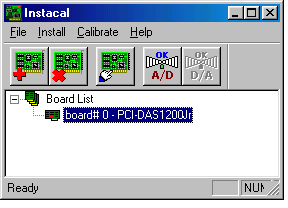 Run the InstaCal software: Start
your computer. From the Windows 95/98 main screen, select Start, PROGRAMS, COMPUTERBOARDS
and then INSTACAL.
Run the InstaCal software: Start
your computer. From the Windows 95/98 main screen, select Start, PROGRAMS, COMPUTERBOARDS
and then INSTACAL.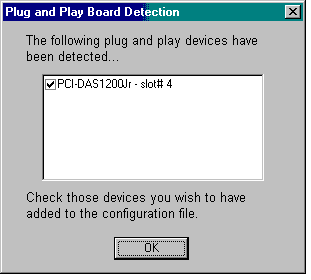
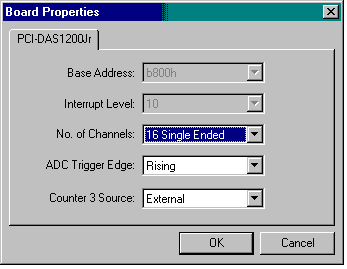 Select Install, Configure
(or the Configure icon) to display the board properties. You should only change the #
Channels from 8 Differential to 16 Single-Ended. Select OK to proceed.
Select Install, Configure
(or the Configure icon) to display the board properties. You should only change the #
Channels from 8 Differential to 16 Single-Ended. Select OK to proceed.