Capturing Preferences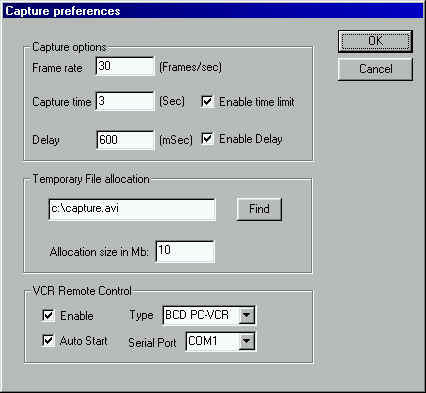
Capture options
Frame Rate: This parameter is the frame
rate of captured video sequence. The frame rate must be given in frames/sec
and not fields/sec.
Capture Time: The amount of sec to be
captured. When capturing the process can be halted be hitting the Esc key on the keyboard.
Enable Time Limit: Enables the automatic
time limit capturing. If this is unchecked the capturing process will continue until the
Esc key is pressed or the harddrive is full!
Delay: When starting the capturing process
a small delay can be invoked just before the actual capturing process is started. This
delay can be used in concert with VCR equipment which requires different time delays
because of the difference in mechanical construction.
Enable Delay: Enables the time delay
before capture start.
Temporary File Allocation
Filename: This is the filename of the pre
allocated video capturing file which is used during the capturing process. The default
name is c:\capture.avi.
Allocation Size in Mb: This is the amount
of harddrive space which is to be used in the pre allocation file. The default is 10Mb
which in moderate compression is enough for 4-5 sec of video data.
VCR Remote Control
Enable: Enable VCR remote control.
Auto Start: Using this option the RealCap
will turn the VCR into play mode just before the capturing is started. This is used as
synchronization process between VCR equipment and Video capturing.
Type: Specify the type of VCR you have
connected to the computer. If this option is incorrectly setup the syncronization will not
work properly.
Serial Port: This option specify the
serial port to wich the VCR is hooked.