| License registration When downloading the APASlight you are automatically issued an trial
version valid for 30 days. After the expiration of the trial period the software has
to be registered before the APAS system can be further used.
The registration is very simple and requires only a few
steps.
- After the trial period has expired a small window appears on
the screen an no software module part of the APAS system can be used.
- In the small window click the view site code.
- Copy the code and send an email to gideon@arielnet.com with
arrangement for payment of
the software product.
- After payment of the software a site key will be send to
you.
- Enter the site key in the textbox below the site code.
- Press validate
- Run the APAS system software module.
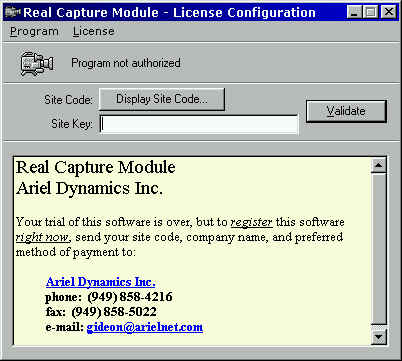
About your license
The license for the APAS system is specific to the computer
and directory it is installed in. If you move the APAS system, even to another directory,
you also need to move the license. See Moving a license
for information.
Once the program is licensed, you can bring up the License Configuration dialog box when
the program starts by pressing Enter when the license status box appears on the screen.
The following is a list of commands available in the License Configuration dialog box.
Transfer to directory is used to
transfer a license to another copy of this program on the same computer.
Transfer to directory is used to transfer a license to
another copy of this program on the same computer.
A copy of this program must first exist in the destination directory. If one does not
already exist, copy the files before performing a Direct Transfer.
- Select Transfer to Directory from the License menu.
- Enter the destination directory for the license where
prompted or press Browse to display a list of directories.
- Press OK. The license will be moved from the source copy of
the program to the destination copy.
Transfer out of computer is used to
transfer a license from this computer to a copy of this program on another computer.
Transfer Out is used to transfer a license to a copy of
this program on another computer.
A copy of this program must first exist on the destination computer. If one does not
already exist, copy the files before performing a Transfer Out.
- On the remote computer, first perform a Transfer into
computer
- Bring the disk to this computer and select Transfer out of
Computer from the Transfer menu.
- Enter the directory on the floppy disk that you used to hold
the transfer information and press OK. The program will now be authorized.
Transfer into computer is used to
transfer a license to this program from a copy of this program on another computer.
Transfer In is used to transfer a license from a copy of
this program on another computer.
- Select Transfer into Computer from the License menu.
- Enter a directory on a floppy disk that will be used to hold
the temporary transfer information.
- Press OK. The transfer information will be written to the
floppy disk.
- Take the disk to the licensed computer select Transfer out
of computer.
- Bring the disk back to this computer and press
“Continue Transfer.
” This program will now be authorized.
Delaying a transfer
If there is a significant time delay between the time when the Transfer out of computer is
started and the time it can be completed, you can push “Continue Transfer
Later”. When you are ready to continue, select Transfer into computer again from the
Transfer menu and follow the instructions on the screen.
APAS system registration FAQ:
I want to upgrade my computer to win98, does it
affect my APAS system license ?
No! Just install the Win98 on top of your Win95.
I want to change my computer from FAT16 to a FAT32,
does it affect the APAS system license ?
Yes! You need to move the license registration to a floppy
and make the switch from FAT16 to FAT32. After the switch from FAT16 to FAT32 is complete
re-install the APAS system license to your computer.
Is the APAS system Affected by Disk Defragmentation, Compression
or Backup Utilities?
No, the APAS system is generally immune to
these sorts of programs. However, in the case of SpeedDisk, steps must sometimes be
taken in order to ensure that the APAS system licensing files (hidden system files) remain
unaffected. Move the License out of the computer and after the speeddisk utility reinstall
the License.
|